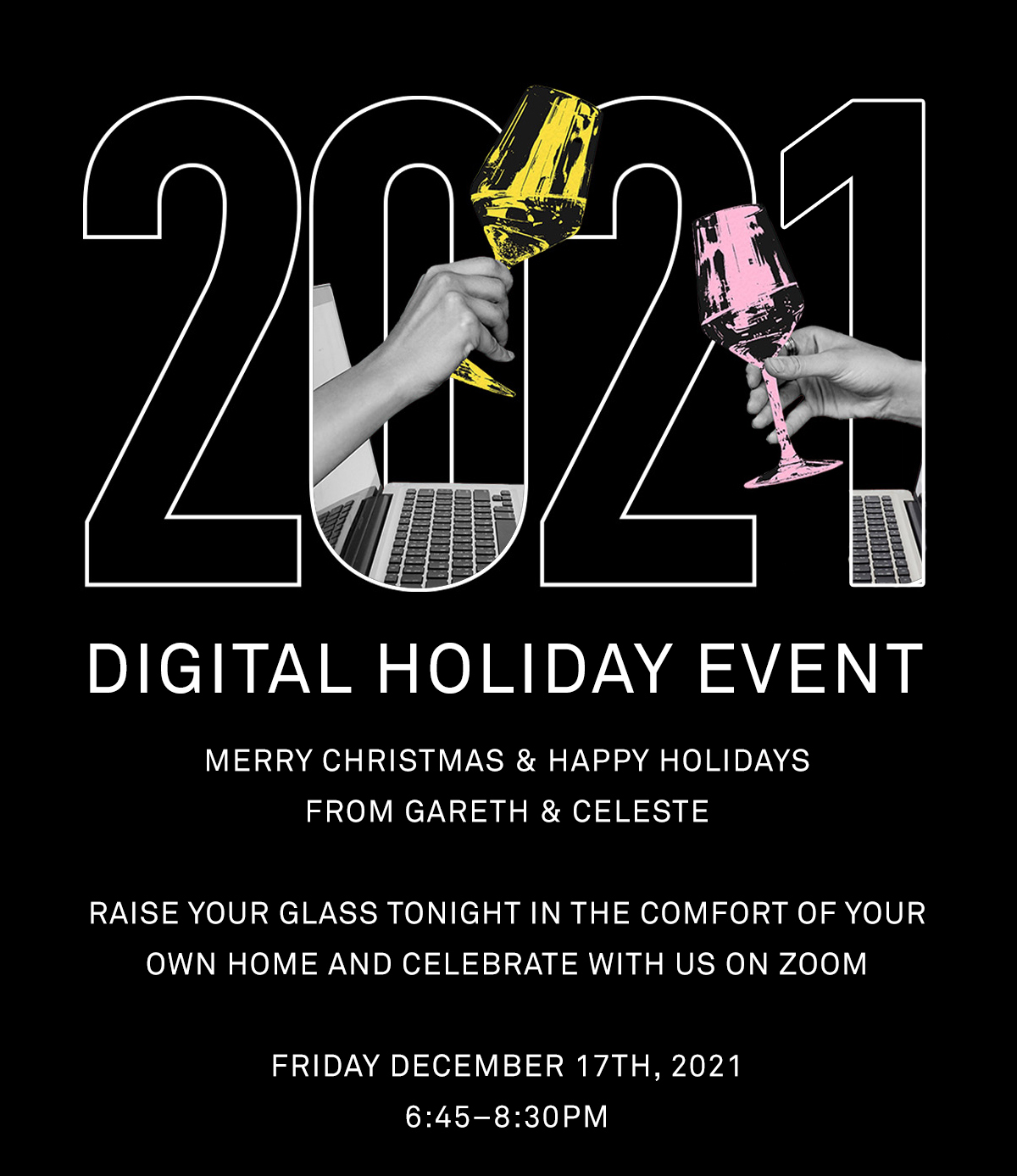ZOOM LINK
ZOOM INSTRUCTIONS
Join a Meeting
Join the meeting by clicking on the Zoom link above => follow the prompts to download and run Zoom => enter the meeting ID if prompted => click to join the audio conference. When you’re in the meeting, you may click on the Start Video button to start your video.
Mute/Unmute & Audio Settings
You can mute and unmute your microphone. The host also has the ability to mute you. If you click on the arrow next to the mute button, you will have additional options for audio settings. You can change your microphone, leave the computer audio or access the audio options.
Start/Stop Video & Video Settings
You can turn your camera on or off with the Start/Stop Video button. By clicking on the arrow next to the start/stop video button, you can change webcams, access your Zoom video settings, or select a virtual background (if enabled).
Chat
Chat with individuals or everyone in the meeting. Click Chat to open up the chat window and chat with other participants or view chat messages. Select the drop down next to To: to change who you are chatting with.
Choose video layout
At the upper right of the Zoom window, you can switch between active speaker view and gallery view. You can also switch between a shared screen and the video by clicking on a button available in this location during a screen share.
Leave Meeting
You can leave the meeting at any time by clicking on the Leave Meeting option at the lower right corner of the Zoom window.